
Shopware App Configuration
Frequently asked questions about the Shopware App
1. General Settings
1.1 Where do I register my brytes account?
You can sign up for your brytes account in the extension section of your Shopware app. Therefore please go to the menu item "Open Extension" (marked yellow in the screenshot).

This will open the brytes portal, where you can log in with your name and email address or complete the registration process if you have not created an account yet.

1.2 How do I set up my account?
In the registration process, we first ask you to fill out the displayed mask and provide us with your name and email address. Afterwards set a password, which you confirm by re-entering it.
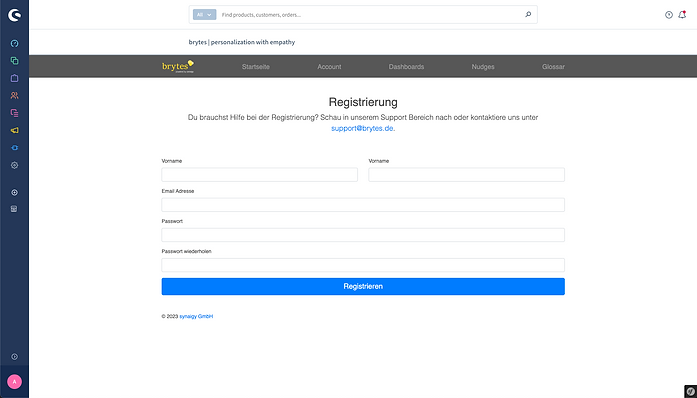
Then, use the menu and switch to the Account tab. You have the possibility to change your password or to maintain further account information. This includes the billing address incl. the company address, which is required for billing purposes. The changes have to be saved after the input by clicking on the blue button.

1.2 Wie kann ich bestimmte Seiten von der Ausspielung der Nudges ausschließen?
Deine Nudges kannst du jederzeit individuell einstellen. Dafür besuche den Extension Bereich deines Shopware Backends und wähle die Konfigurationsoptionen der App aus.

Anschließend werden dir verschieden Konfigurationsoptionen gegeben. Willst du bestimmte Seiten von der Ausspielung ausschließen, trage die URL unter "Nudge 1 soll NICHT ausgespielt werden auf 'URL enthält...'" ein. Sobald die Änderunge gespeichert hast, werden alle eingetragenen URL von der Ausspielung ausgeschlossen. Achtung: Bitte gibt hier lediglich den URL Pfad an, der nach deiner Toplevel domain folgt.
Bsp: Ich möchte die Seite https://www.brytes.de/nudges ausschließen. Für den erfolgreichen Ausschluss trage ich in der Zelle ein "/nudges".
Für den Ausschluss mehrerer URL, trenne die einzelnen Einträge bitte durch ein Komma (ohne Leerzeichen).

Now you have to open the configuration area of the extension. Switch to the overview of all apps and select the menu item "Configure" via the three dots at the end of the brytes empathy engine bar.
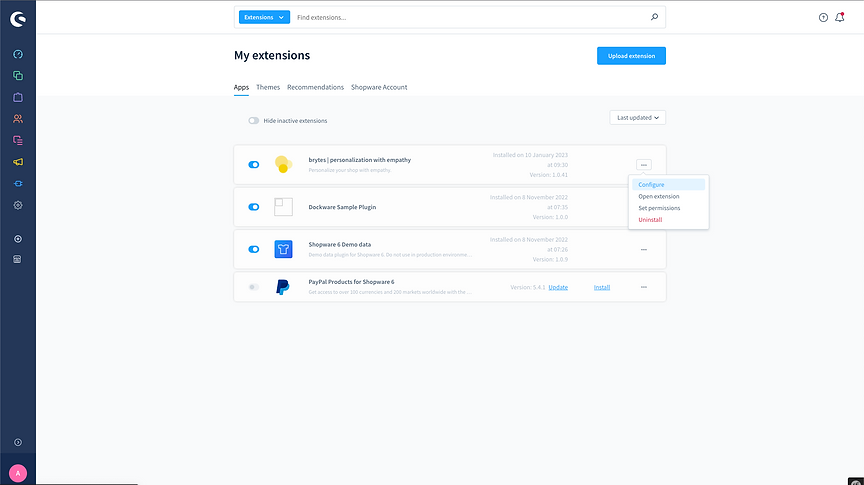

1.3 Where do I find the tracking ID for my Shopware Extension configuration?
To complete the registration process, you only need to transfer the tracking ID from the brytes portal to the configuration page within the brytes empathy engine app. The Tracking ID can be found in the menu item "Account". Above the account information you will see your store specific tracking endpoint. Please copy it to your clipboard (also possible by clicking on the icon next to the row).

The tracking ID has to be copied into the General Settings under Tracking Endpoint. After you have saved the settings by clicking the blue Save button, the tracking is ready and you can start configuring the nudges.
1.4 How can I delete my account?
In order to delete your account completely, please send us an email to support@brytes.de with the corresponding note about the deletion request. We will delete your account and confirm the successfully deletion by email.
1.5 How do I delete all accounts of the app and any data?
If you do not want to use the app anymore and want to delete all data, please send us an email to support@brytes.de and we will delete all accounts and collected customer data. Please note that this data cannot be recovered after a successful deletion.
1.6 Is it possible to pause the app license?
Should you decide not to use your brytes app for Shopware any longer, we will deactivate your accounts immediately after the license expiration. If you decide to renew the license within the next two months, the previously collected data will still be available to you. Two months after your license expiration, the data will be automatically deleted.
In special cases, we can save the data for a longer period of time. Please contact us proactively at support@brytes.de and we will inform you if and under which conditions we can keep your data for a longer period of time.
2. Nudges
2.1 Which configurations can I set on the nudges?
You can configure your nudges individually at any time. To do so, visit the extension area of your Shopware backend and select the app's configuration options.

Then you will be provided with various configuration options. You can now make various settings for the nudges. The settings include
-
Activate / deactivate nudges
-
Color adjustments
-
Addressing of the store visitors
-
Exclusion of device types
-
Exclusion of page types
-
Exclusion of URL
2.2 How can I enable and disable nudges?
You can set your nudges individually at any time. For this, visit the extension area of your Shopware backend and select the configuration options of the app.

You will be given different configuration options. Under the General Settings all configuration options for the individual nudges are displayed. Now you can activate individual nudges by setting the slider to active. Afterwards you only have to save the changes and the nudges will be displayed in your store.
Please note that the nudges are deactivated by default and you have to enable them all as soon as you start using the app.

At any time, you can configure your nudges individually. For this, visit the extension area of your Shopware backend and select the configuration options of the app.

Afterwards you will be given different configuration options. If you want to exclude certain pages from the playout, enter the URL under "Nudge 1 should NOT be played out on 'URL contains...'". As soon as you have saved the changes, all entered URLs will be excluded from the playout. Note: Please enter only the URL path that follows your toplevel domain.
For example: I want to exclude the page https://www.brytes.de/nudges. For the successful exclusion enter "/nudges" in the box.
For the exclusion of multiple URLs, please separate the individual entries with a comma (withoutspaces).

You can set your nudges individually at any time. To do this, visit the extension area of your Shopware backend and select the configuration options of the app.

Afterwards you will be given different configuration options. If you want to exclude certain page types from the playout, click per nudge in the corresponding line on "Nudge 1 should NOT be played on the following page types:". A dropdown menu will now open with all page types on which this nudge can be played.
Don't be surprised if you don't see all commonly known page types here or if the option doesn't show up at all. Depending on the conditions for that nudge, for example, there is only one page type on which the nudge can be displayed at all. If you deselect this one type, the nudge will not be displayed at all. In that case, please use the option to deactivate the nudge.

In the General Settings you can set colors for text, CTA, etc.. You can either enter the HEX codes directly into the line or select the editor by clicking on the corresponding color field. After saving the changes ALL nudges will be displayed in this way.

Gibst du für eines der Felder keinen eigenen Farbcode an, wird unser brytes Standard Design für dieses Element ausgespielt (s. folgender Screenshot) .Wenn du unsicher bist, welches Element sich hinter den einzelnen Feldern verbirgt, findest du in dieser Grafik Hinweise auf die Gestaltung der Bausteine.
You can customize the nudges under the Configure options of your extension.

In case you don't enter an own color code for one of the fields, our brytes standard design will be played out for this element (see following screenshot) .If you are unsure which element is hidden behind the individual fields, you can find hints for the design of the elements in the following graphic.


In the General Settings you will find a switch for the language selection. By default, the "Du" language is activated. If you prefer to address your users as "Sie", you can activate the switch and the wording will automatically adapt.

You can adjust the nudges under the Configure options of your extension.
You can find an overview of all nudges in your personal self-service portal. In addition to sample presentations of the nudges, you will also find information about the target, the time of playout, and the consumer psychology behind the nudges. In the menu item "Nudges" you will find all of the current nudges.
2.7 Which nudges are available in the app?
Since the app is still at the initial stage of its functional range, we will expand the action sets step by step. We will keep you informed as soon as we have news about new nudges.

Die gewünschten Änderungen müssen anschließend nur noch gespeichert werden.
2.8 Can I change the language of my nudges?
Please open the configuration settings of your Shopware App.

Here, you can choose your nudge language (english or german). Just save your changes and your nudges will be displayed in your chosen language.

3. Reporting
2.9 How do I display the nudges in my shop?
We have implemented a preview mode for a testing view of your nudges. To do so, please go to the configuration area of your nudges.

You can activate and deactivate the preview mode within the general settings. Once you have set the slider on active and saved the change, you need to switch to the frontend view of your test store.

3.1 Where do I find performance reports?
You want to know how the installed tools on your website performed so far, which uplift you were already able to achieve and where you are currently standing in terms of statistics?
The report, which is available in the category ..., gives you information about the individual key performance indicators and tells you how much uplift has been generated so far. On the screenshot you will see how you can access your personal report.



3.2 Which data is relevant for the analysis?
To give you a comprehensive picture of the data we collect, you will receive a detailed list of the various data and the relevant key performance factors that we are improving with the respective nudge.
You will not only find these at ... (see screenshot), you can also view the analyzed data as well as their changes in the respective report. Please click here (link to the previous question) to find out how you can access the complete report on the measures used.
In case something is still unclear to you or you have a specific question about the data analysis, please feel free to contact us.
3.3 How are the uplifts calculated?
In order to provide you with detailed information about the uplift of the respective measure, we collect and analyze the data of the test and control groups in order to subject them to a precise calculation in the next step. The comparison of the two groups using a statistical A/B test is crucial for the uplift. For an illustrative example, we look at the calculation of the conversion rate uplift below:
The conversion rate, in contrast to the normal conversion, displays the ratio between page visitors and the actual number of purchases made within a specified period of time. If, for example, 10,000 visitors visit your online store and 100 of them make a purchase, your conversion rate is 1% (conversion x 100 / visitors). This calculation is done with the help of the number of sessions and the conversion of both groups, enabling a subsequent calculation to determine the percentage difference (uplift) due to the personalization used.
4. Feedback
4.1 How can I contact the brytes team?
We are always happy to support you with questions, suggestions or technical challenges. Feel free to contact our team of experts, who are not only at your side for technical issues, but also support you with all other questions regarding our app, via the following channels:
Email: support@brytes.de
Website: www.brytes.de
4.2 What do I do if an error occurs in my store?
Despite continuous maintenance and further development, even technical solutions in the form of apps are not always free of minor sources of error or short-term disruptions. If an error occurs in your store, do not hesitate and contact us immediately. Our team of developers and data scientists can quickly identify the potential source of the error and ensure the proper use of the app in the shortest possible time.
We'll be there for you and work on the error to find the cause and ensure a flawless user experience. You can reach us by email at support@brytes.de.
In order to support you as quickly as possible, a detailed description of the error as well as potential screenshots help us enormously, as they positively influence the duration of the resolution.
4.3 Which feedback should I share with brytes?
We strive to continuously improve. Since our app is still quite new on the market, we are especially dependent on your feedback. Therefore, we appreciate any feedback, from praise to wishes for future features as well as suggestions for improvement of the existing functions. Feel free to contact us at: support@brytes.de
If you like our app, we are also happy about positive reviews in the Shopware Shop.
We are looking forward to your feedback!
4.4 What happens to my feedback?
We particularly listen to your feedback. Wishes and suggestions for improvement are discussed internally and then, if they are feasible, implemented in planning. Therefore, please grant us enough time to ensure that new features and improvements can be implemented smoothly. We welcome your feedback at: support@brytes.de